Contents
Troubleshooting Audio Input
The most common problems with audio input are those:
- The app doesn’t have permission to access the microphone. Grant permissions in your system settings as explained below.
- The wrong input device or has been selected. Try a different input device on the Recording Settings.
- The input format doesn’t work with your device. VoceVista does try to select a format that works, but sometimes it is necessary to manually select a different input format. Try a few different settings such as sampling rate, mono vs. stereo, and 16 bit or 32 bit on the Recording Settings.
- The recording is distorted because the input volume is too loud. Especially when recording singing, you may have to lower the input volume more than you think to get a distortion-free recording.
- The recording fades after a few seconds. This is usually some kind of noise suppression kicking in. Turn off noise suppression (or “recording enhancements”) for your input device.
Grant permission to access the Microphone
After you have run the app at least once, verify that the software has permissions to access the microphone.
Microphone permissions on macOS
On macOS, go to System Preferences / Security & Privacy, then select “Microphone” on the left column, and verify that “VoceVista Video” or “VoceVista Video Pro” are checked:
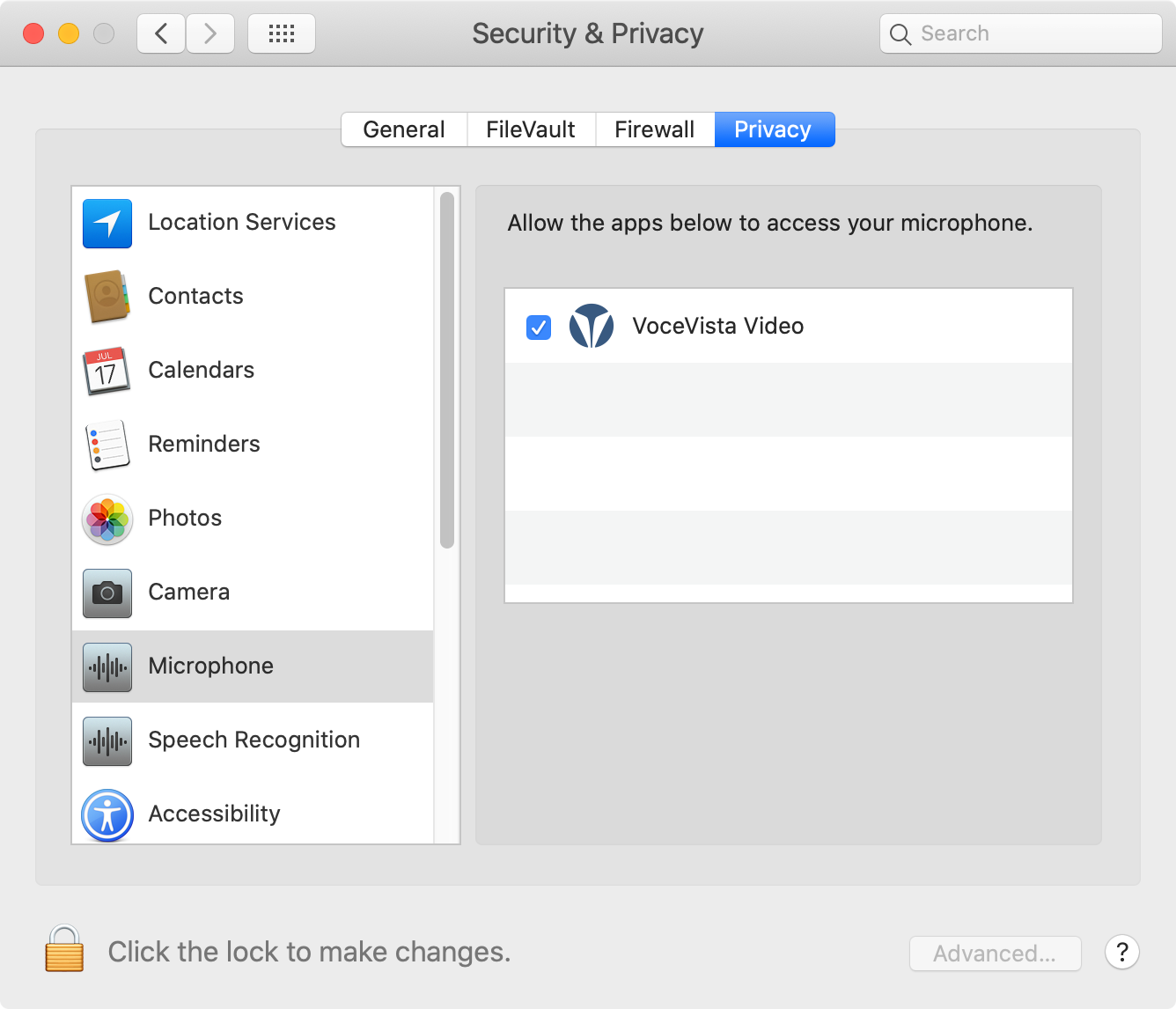
Microphone permissions on Windows
On Windows 10, go to PC Settings / Privacy, and then select “Microphone” on the left column, and verify that “Allow apps to access your microphone” is On. Then scroll down and check that “Allow desktop apps to access your microphone” is also On:
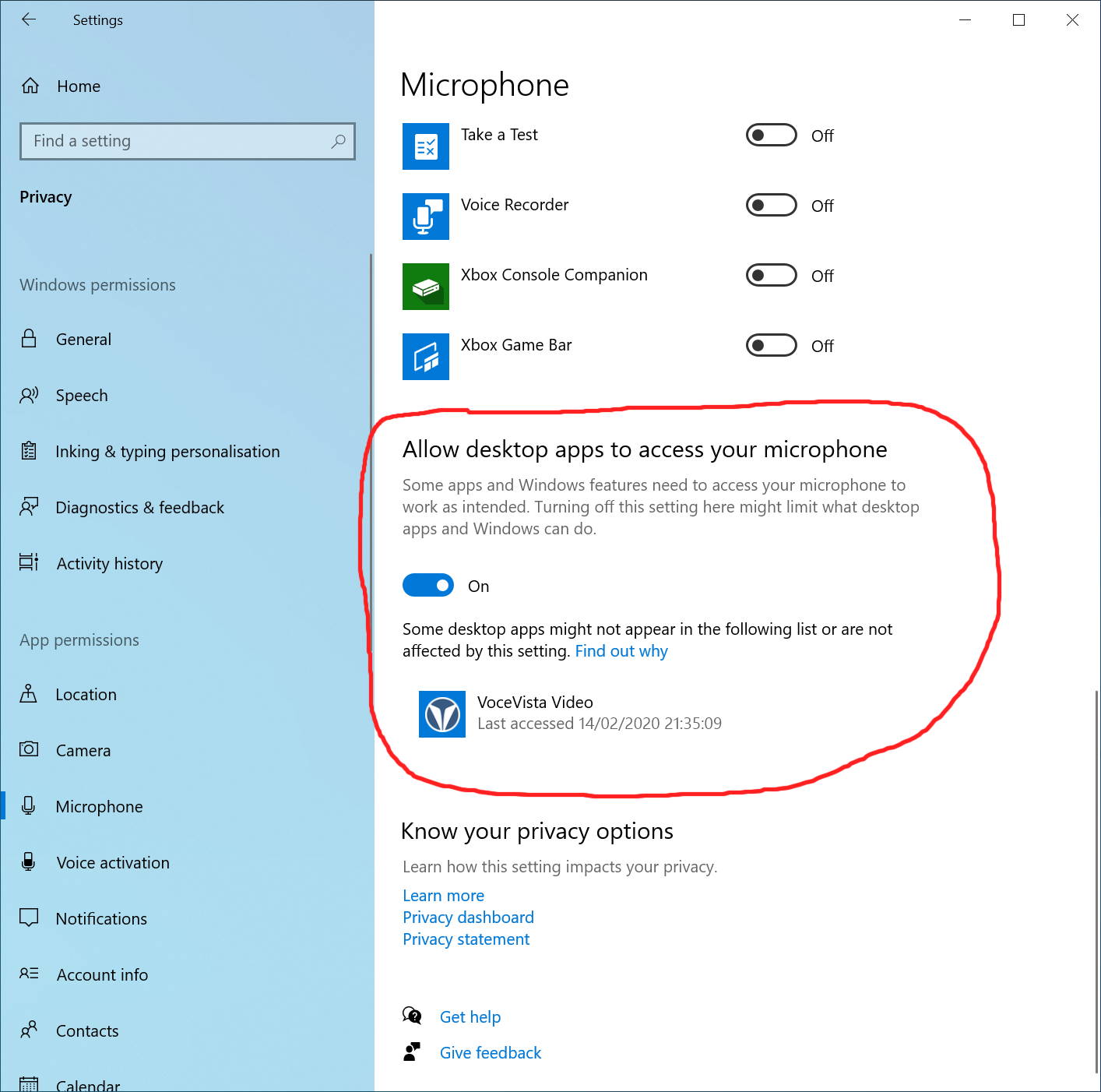
On Windows 11, this setting is under Settings / Privacy & security / App permissions / Microphone / Let desktop apps access your microphone.
Test Recording and Playback
Still on the Options Window, select the entry “Recording” on the left side, and verify that the correct input device is selected. Now close the window and press the red “Record” button on the toolbar and make some noises into your microphone. Does the program appear to record something? If yes, can you hear your recording if you play it back?
If recording doesn’t start, check again that the the microphone permissions are granted. Then try out different settings on the Recording Settings page (such as different input devices, sampling rates, and channel formats (mono or stereo).
Update drivers
Please ensure that you are using the latest firmware and drivers for your audio interface. Those are usually available on the manufacturers website of your device.
Submit Feedback
After you have tried to record and play back something, please click on the menu “Help / Send Support Request” and send us a short note. This will send us the log file from your session and give us feedback and potential error messages.
