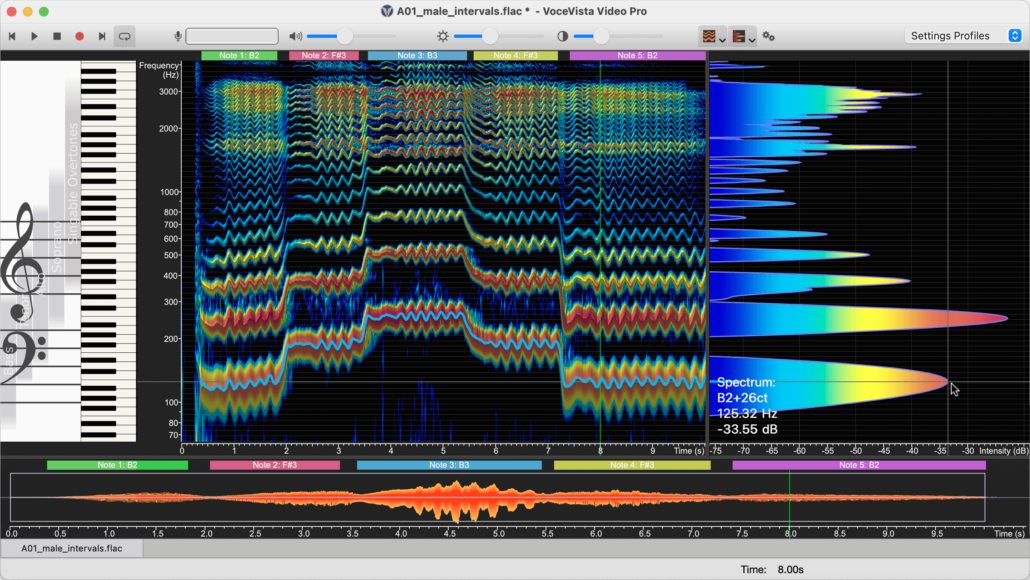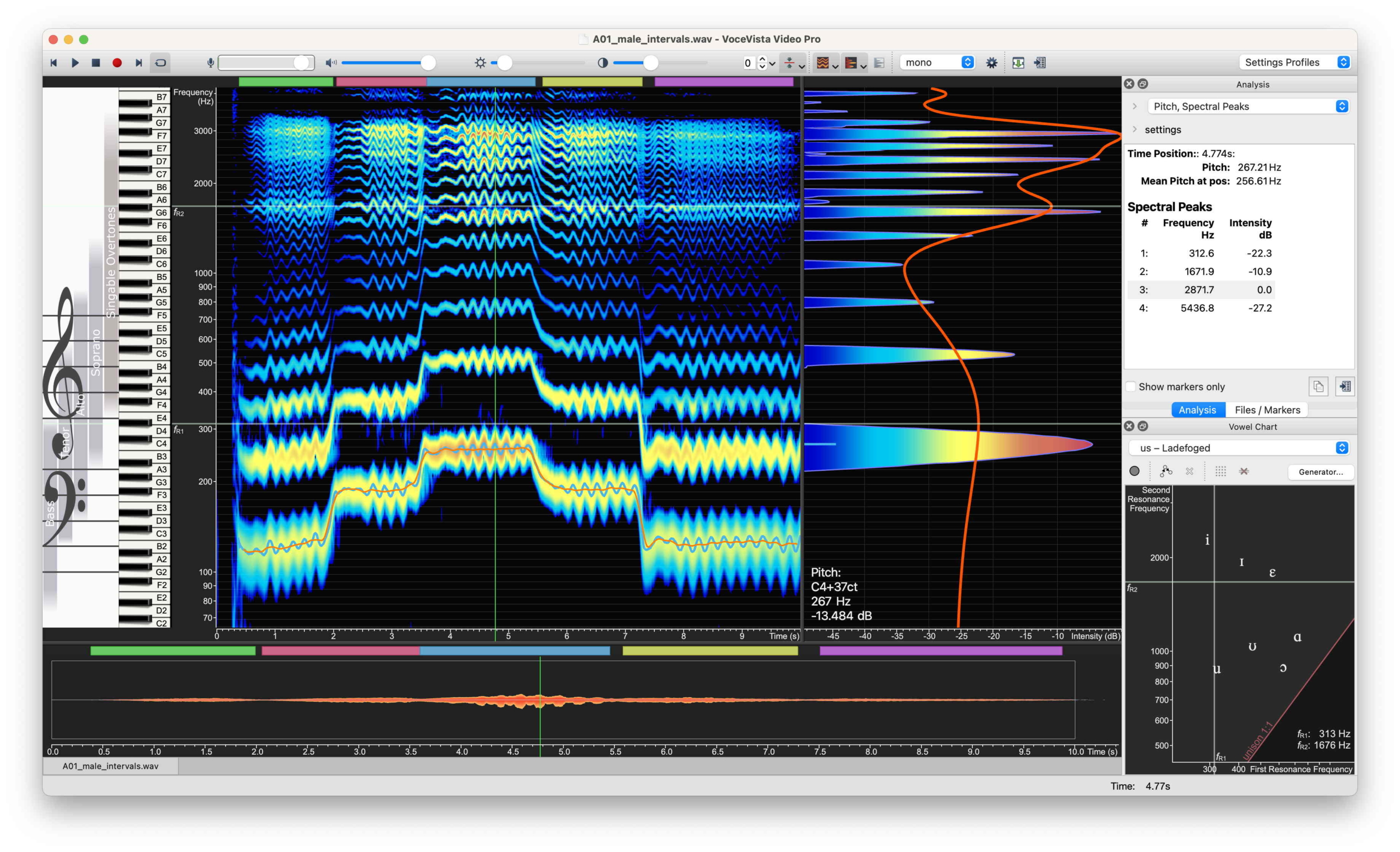This release of VoceVista Video Pro includes a number of new features, application improvements, and fixes for known issues.
New Features
There are a number of new features for the application including:
- Improvements to the sound generator
- The ability to import web links directly
- The ability to change the sampling rate, bit depth, and channel format (stereo/mono) for recordings
- The display of note names in the Vowel Chart alongside the frequency values
Sound Generator
Resonance Curve Editor
We have made a number of additions to the sound generator to make it easier to use and more useful as a tool for analysis. The new filter curve editor enables you to add an unlimited number or resonances to the sound you are generating. It also includes information about the gain and intensity for each resonance.
You can also use the filter curve editor to match the resonances in an existing file in order to generate a sound with the same characteristics.
- Load the file you want to use.
- Locate the point you want to match and click in the spectrogram to select it.
- If the smoothed short-term spectrum is not visible, right-click in the Short-term View window on the right and select Smoothed Short-term Spectrum.
- In the Generate Sound dialog box, select the Resonances tab at the top
- Select Match smoothed spectrum from the drop-down in the lower middle of the dialog box. The file resonances appear in the filter curve editor along with their characteristics.
VoceVista Video Pro enables you to edit the resonances using your mouse in the Short-term View window to drag and drop the spectral peaks. Once you have values in the filter curve editor, make sure that you have selected Show resonance curve on the left side of the Generate Sound dialog box. The resonance curve with the spectral peaks appears in the Short-term View window. If the peaks are not visible, click the gears at the top of the Generate Sound and modify the the values in the Resonance Intensity Scale until small circles appear on the spectral peaks. You can then click and drag these circles to change the values that appear in the filter curve editor.
After you have generated a sound with discrete notes, you can check Add slider for each note. These then appear in the spectrogram.
Generator Profile Manager
In addition, the application supports exporting and importing Sound Generator profiles and has a new profile browser that enables you to manage large collections of profiles. To use this, on the Generator window, click Manager Profile, and then Import / Export. This will open the Profile browser which lets you edit and arrange your collection of profiles, as well as import and export them.
Opening files from Web Links
You can now open web links to audio and video files directly from VoceVista Video Pro and load the audio into a file for further analysis.
- Copy the URL for the web page that contains the file or the direct path to that file
- Select File > Open Web Link…
- Paste the link into the Video Link (URL) field.
- Specify where you want to save the file that will be downloaded in the Save into local folder field.
- Optional: Edit the name of the file in the File Name field.
- Optional: To save the file in a different format, click All formats and select your preferred option.
- Read the disclaimer and about video links and check the box.
Miscellaneous
VoceVista Video Pro now enables you to change the sampling rate, bit depth, and channel format (stereo/mono) for recordings. With the file open, select File > Loaded File Format. Change any of these settings on the dialog box that appears and then click OK.
In the Vowel Chart, note names now appear for the formant frequencies. Hover over the Vowel Chart and the note name appears next to the associated formant frequencies under your mouse pointer.
We have also added an experimental feature that enables you to import MIDI files as note slider melodies for practice.
Improvements
This release of VoceVista Video also includes a number of improvements.
Support for installing on Windows running ARM CPUs
You can now install the application on Windows computers running ARM chips.
Data Export improvements
The data export feature has the following improvements:
- The application always maintains milliseconds precision in the column time format
- Formatting of file names
- You can select different chart sizes for the exported spreadsheet
- Improved saving of position of Export Data dialog and other dialogs
Other Improvements
- various performance optimizations for Apple Silicon
- improve startup performance of the app
- improve visual quality of pitch lines and spectrum outlines
- improve coverage of factory default settings
- update translations
- upgrade audio backend R
- validate EGG cycle pitch against audio pitch to enhance EGG analysis
- improve performance of using filters on long recordings
- improve progress reporting and cancel for long operations and when opening multiple files
- improve visual appearance of Overtone Slider handles
Fixes
We have fixed a number of issues affecting different aspects of the application:
- Fix cursor crosshair getting stuck on Vowel Chart
- fix potential crash after using Undo and Delete operations on new recordings
- allow setting font and font size for statistics panel
- delete cache folder when starting in safe mode or when upgrading to a new app version
- fix potential crash when trial mode has expired
- fix playback of Overtone Sliders as melodies